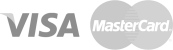If you want to pay for the domain name in use, you can follow the steps below:
- Find your domain name under “My Domains” and click on the “Renew” button to the right of it.
- On the next page, click “Continue with Renewal Options”, set the period for which you would like to pay and proceed with the payment.
- At the final stage of the payment process, use the drop-down menu to select the billing contact for the payment. If you want to use a different billing contact, you can enter your billing information by checking the relevant box.
- As a payment method, you can use the credit option on your account balance or select the card option and pay by credit or debit card in the next step.
When applying for a new domain name, you need to make your payment at the time of application. If you have a domain name in use, you can find your domain name in the “My Domains” menu and check the payment renewal date to extend the term. In addition, payment reminder e-mails are sent to your e-mail address registered in the panel for domain names with ninety (90), thirty (30), fifteen (15), five (5), and one (1) day left to pay. Thus, you will not have any problems with the payment process.
Your invoice is issued according to the billing contact you select during the payment process or information you can define as new. You can define more than one billing contact on the “Billing Addresses” page that you can access through your customer panel and complete your payment transactions by selecting one of these addresses.
You can review your payment history or details from the Financial Transactions, Receipts, and Invoices sections.
After logging into the METUnic control panel, click on the plus (+) sign in the “Wallet” field under your customer information. Enter the amount of credit you want to upload and click the “Continue” button. Proceed by selecting the credit card option from the payment steps. On the card information entry page, fill in the required fields and complete the payment process.
As a result of the successful payment process, your loaded credit amount will be displayed in the “Wallet” field under your customer information.

 METUnic is an ICANN Accredited Registrar.
METUnic is an ICANN Accredited Registrar.