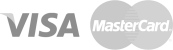E-mail forwarding is the redirecting of all messages received by a certain e-mail address to another e-mail address. There are two types this process.
- The forwarding of copies of all messages received by an e-mail address. For example, a copy of the e-mails received by your info@domainname.com.tr address will also be forwarded to your info@domainname.com. at your request. In this way, you can display the e-mails in both e-mail accounts.
- Another one is the redirecting of all messages to another e-mail account without displaying them in the first e-mail account. For example, an e-mail sent to your info@domainname.com.tr address will immediately be redirected to your info2@abc.com.tr address at your request. In this way, received messages will only be displayed in your second account.
1. Log in to your METUnic account with your e-mail and password.
2. Click the “Email Forwarding” button on the right side of your domain name under “My Domain Names” section.
1 is the username of the e-mail. “info” is the username for info@domainname.com.tr.
2 is the hostname of the e-mail. “@domainname.com.tr” is the hostname for info@domainname.com.tr.
3 is the e-mail address to receive forwarded e-mails.
For example in order to forward the e-mails of test@newdomainname.com.tr to info@domainname.com.tr, please follow the steps:
Enter the user name of first e-mail into box number 1. (e.g. test)
Enter the hostname of first e-mail into box number 2. (e.g. @newdomainname.com.tr)
Enter the second e-mail that is to receive e-mails into box number 3. (e.g. info@domainname.com.tr)
Click “Save” button.
The information given above are set as an example and you should enter your own e-mail information into the related boxes.
When you fill in the boxes, all fields should be displayed in green.
If the fields are displayed with a red frame, e-mail format is not valid.
When you click on the “Save” button, if the process is successful, “Forwarding configuration is successfully saved” will be displayed on the screen.
When forwarding configuration is completed, forwarding record will be displayed in the bottom of the page as it is in the image.
You can click on the “Edit” button to correct your faulty records.
You can click on the downwards arrow and then “Delete” button to delete your faulty records.
E-mail validation is done for user name, e-mail hostname and e-mail to be forwarded (Boxes number 1, 2 and 3). Valid format is belows:
- You can use alphanumeric characters. (e.g. 0-9, a-z)
- Phrases may start and end with numbers.
- Phrases may include . (dot) but they may not start and end with . (dot).
- Two or more dots may not be used successively in the phrases.
- Characters such as ! , #, $ , % , &, ‘ , * , +, -, / , =, ?, ^ , _ , ` `, . , { , |, } and ~ may be used in the phrases.
- Characters such as @ , \, ” , and [] may not be used in the phrases.
- An e-mail address can be forwarded to more than one e-mail address.
- If you try to record an already existing forwarding configuration, system gives error.


 METUnic is an ICANN Accredited Registrar.
METUnic is an ICANN Accredited Registrar.