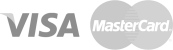In order to activate your new services, you need to make your payment on the related step. For existing domain names, you can extend your service period by choosing the domain name found in “Services” section.
In order to activate your new services, you need to make your payment on the related step. For existing domain names, you can extend your service period by choosing the domain name found in “Services” section. In addition, you will be notified via e-mail for the domain names to be expired soon.
Even if your domain name is expired, you can reactivate your domain name by making your payment within 3 months following the expiration date. Domain names which are not paid within 3 months after expiration are automatically deleted at the end of this period.
If the renewal fee is not paid until the end of expiration date, domain names are suspended at the end of the expiration date.
Domain names which are not paid within 3 months after expiration are automatically deleted at the end of this period.
Suspended domain names are reactivated automatically with very first DNS update of Registry following the payment.
You can make a payment for 5 years at most.
Suspended domain names are reactivated automatically with very first DNS update of Registry following the payment. This duration may vary depending on the update frequency of servers your domain name is directed. If your domain name is still not activated after a reasonable time, please contact with support team.
Invoices are delivered to you via e-mail right after the payment. You can also display your receipt on “Transactions” section.
Invoices are issued in the name of the contact authorized for payment.
Receipts are issued in the name of the contact person authorized for payment. In order to change billing info, you need to change the contact info for payment.
Proforma invoices are automatically sent via e-mail when you create a service.
You can display list of past payments on “Transactions” section after logging in Dashboard.
Invoices are automatically sent to the e-mail address of the payment contact.
After logging into the METUnic control panel, click the plus (+) sign in the “Wallet” field under Client Information. Enter the credit amount you want to load and click the “Continue” button. Proceed by selecting the credit card option from the payment steps. Fill in the required fields on the card information entry page and complete your payment transactions.
As a result of the successful payment process, your loaded credit amount will be displayed in the “Wallet” field.

 METUnic is an ICANN Accredited Registrar.
METUnic is an ICANN Accredited Registrar.