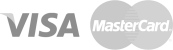It is the system responsible for the conversions between domain names (e.g. metunic.com) and IP addresses (e.g. 11.11.11.11.11) used by computers on computer networks. In order to use a domain name registered by you, you need to define your domain name through a server. In other words, you can think of domain names as names in a phone book, IP addresses as phone numbers, and the domain name server as the directory itself.
You can define a subdomain (e.g. subdomain.alanadi.com for alanadi.com) connected to your assigned domain name and distribute it according to your preference. We do not yet provide support for you to create a subdomain name, but our work on the subject is in progress.
You may not be able to access your domain name servers due to incorrect nameserver addresses being entered into the system or nameserver address-specific errors. For this, you need to check your nameserver addresses information and make sure that it is correct. If the access problem of your website is not caused by nameserver addresses, it is recommended that you contact the service provider/company from which you receive hosting service for your website. In case of any problem, you can contact us via the Help/Support page and obtain detailed information about the subject.
We do not provide hosting and e-mail services yet, but our work on the subject is in progress. If you want to be informed about innovations/developments on this and other issues, you can follow our blog page. In addition, you can be informed about announcements if you contact us.
When your domain name is suspended, all network services associated with that domain name will be unavailable. You will not be able to receive or send e-mails because your e-mail service cannot continue.
- Log in to your control panel.
- Under the “My Domains” heading, find the domain name you want to update.
- Click on the “DNS” button next to your domain name.
- In the window that opens, enter your new nameservers information in the sections reserved for nameservers information.
- After entering the information, click the “Update Domain Name Servers” button.
- When the update process is complete, your nameservers information will be updated.
- Log in to your control panel.
- Under the “My Domains” heading, find your domain name you want to make changes.
- Click the “DNS” button on the right side of your domain name.
- In the window that opens, type “ns1.metunic.com.tr” under server 1 and “ns2.metunic.com.tr” under server 2.
- Click on “Update Domain Name Servers”.
- Click on the “DNS records” menu.
- Select the domain name you want to process from the list.
- Select the record type.
- Add the server name and referrer as instructed by the place where you obtained the records.
If your domain name server is already selected as METUNIC servers before you add a DNS record, your entered records will be updated after fifteen (15) minutes.
If your domain name servers were not routed to METUNIC before you added the record and will be routed later, the update will be performed according to the time information below:
DNS server changes are updated by TRABIS and are performed every hour between 09.00 and 21.00, once at 01.00 and once at 06.00. In addition to this rule, changes made in the first half hour are transferred to the next hour, while changes made after half an hour are updated one and a half hours later.
If you have a static IP address or addresses for your xxx.com.tr domain name (e.g. 11.1x.1x.1x.11), you can update your IP addresses for your domain name by creating them as server names such as ns1.xxx.com.tr and ns2.xxx.com.tr by doing the following. You can follow the steps below to perform this process:
- Log in to your control panel.
- Under the “My Domains” heading, find the domain name you want to make changes to.
- Click on the “DNS” button from the transaction options on the right side of your domain name.
- In the window that opens, create server names such as “ns1.xxx.com.tr” and “ns2.xxx.com.tr” in the “Server Name” sections.
- Type your static IP addresses in the sections opposite them.
- Finally, click on the “Update Domain Name Servers” button to save the changes.
In this way, you can define the IP addresses you have as custom server names and update your server addresses for your domain name.
*The ns1 and ns2 at the beginning of the server name are examples, servers do not have to start with these prefixes.
If your domain name server is already selected as METUNIC servers before you add a DNS record, your entered records will be updated fifteen (15) minutes later.
If your domain name servers were not routed to METUNIC before you added the record and will be routed later, the update will be performed according to the time information below:
DNS server changes are performed every hour between 09.00 and 21.00, once at 01.00 and once at 06.00. In addition to this rule, changes made in the first half hour are transferred to the beginning of the next hour, while changes made after half an hour are updated one and a half hours later.
If you have an active hosting configuration for your domain name, you need to add your DNS records on the server computers where your DNS redirection for the domain name is located.
If you do not have hosting service or if you want to manage your records on METUnic, you can also enter DNS records by redirecting the DNS addresses of your domain name to METUnic DNS servers. You can follow the steps below to do this:
- Log in to the control panel.
- Find your domain name under the “My Domains” heading.
- Click the “DNS” button from the action options on the right side of your domain name.
- Type “ns1.metunic.com.tr” in Server 1.
- Type “ns2.metunic.com.tr” in Server 2.
- Click on the “Update Domain Name Servers” button.

 METUnic is an ICANN Accredited Registrar.
METUnic is an ICANN Accredited Registrar.